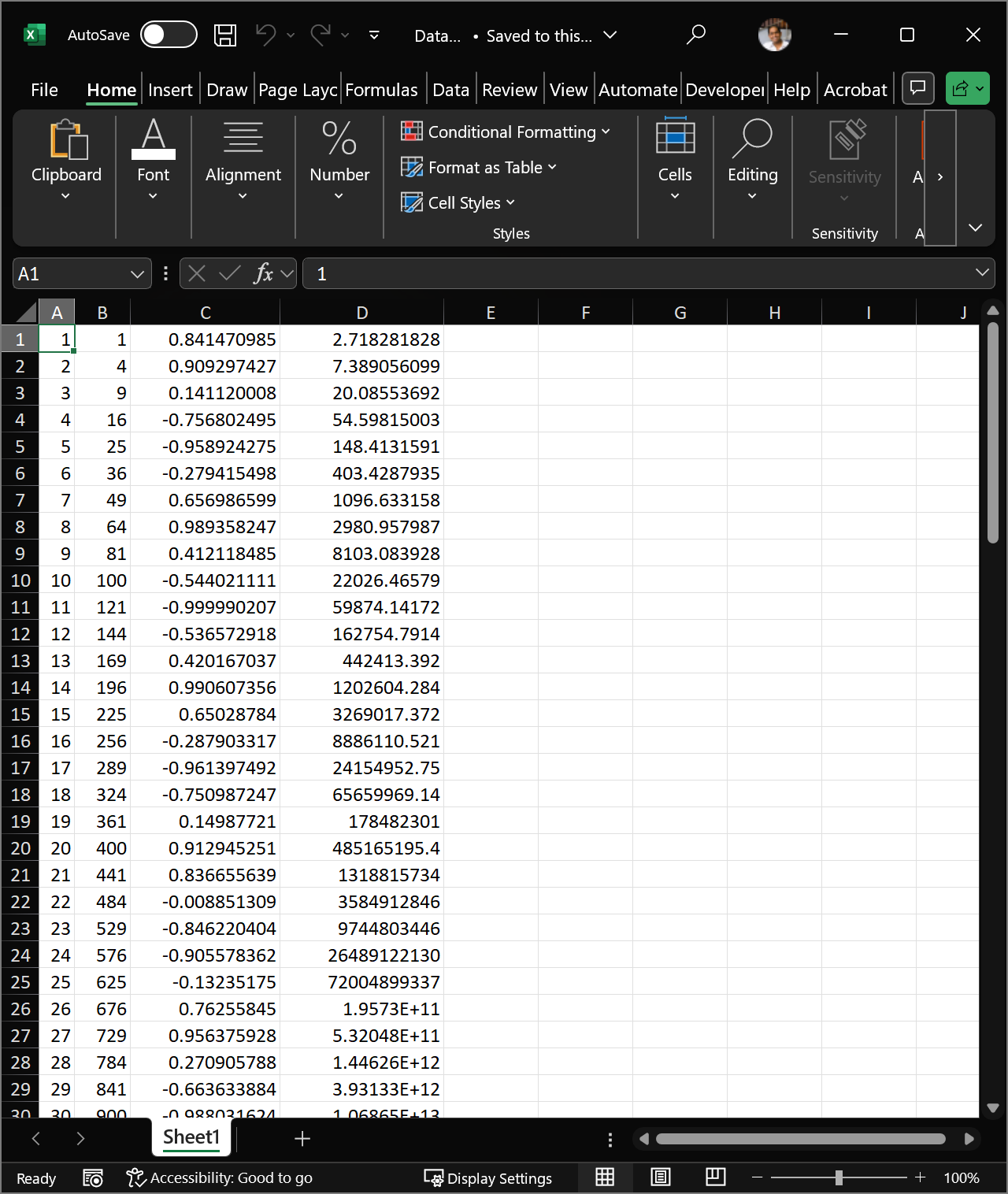Appendix E — Reading & Writing Data
Reading and writing data files can be important for importing data for analysis on MATLAB and exporting data for further processing elsewhere.
E.1 Writing Into Data Files
Data can be exported from MATLAB into a .dat or .txt file, both of which can be opened with Notepad.
Suppose that a list of values of \(x\) from \(0\) to \(100\) need to be exported along with a corresponding list of \(x^2\), \(\sin(x)\) and \(\mathrm{e}^{-x}\) as seen here: \[\begin{equation*} \begin{matrix} x & x^2 & \sin(x) & \mathrm{e}^{x} \\ 1 & 1 & 0.84147 & 0.36788 \\ 2 & 4 & 0.90930 & 0.13534 \\ \vdots & \vdots & \vdots & \vdots \\ 99 & 9801 & -0.9992 & 1.0112\times 10^{-43} \\ 100 & 10000 & -0.5063 & 3.7200\times 10^{-44} \end{matrix} \end{equation*}\]
First, define each of these columns.
>> x=[1:1:100]'; % Column vector of values from 1 to 100
>> c1=x.^2; % Column of x^2 terms
>> c2=sin(x); % Column of sin(x) terms
>> c3=exp(x); % Column of e^x terms
>> M=[x,c1,c2,c3]; % Form a matrix out of the columnsNow that the matrix is ready to be exported, a file needs to be opened with the desired name, say “Data_Write.dat” (.txt would also work). First, the file itself needs to be created in order to write the data into, this can be done by using file_name=fopen('Data_Write.dat','w'). The 'w' indicates that MATLAB needs to write the data into this file. The data can then be written into the the file using the fprintf command as fprintf(file_name,'%f %f %f %f \r\n',M')
The % sign determines the specification of the output and here, %f indicates that the output should be in the form of a floating point number. There are four columns so four specifiers need to be declared (hence %f appearing four times). The \r\n syntax indicates that MATLAB needs to move to the next line, otherwise, all the values will be printed on a single line (\r\\n needs to be used when opening using Microsoft Notepad, otherwise \n would suffice). The matrix is printed as M' instead of M since Notepad works on the reverse dimensions, so the rows on MATLAB are columns on Notepad and vice versa (for some obscure reason).
After writing all the data, the file needs to be closed so the data is not removed or overwritten using fclose(file_name).
Without context, this data is meaningless so an additional row can be added before writing the data as a title for every column as fprintf(file_name,'x x^2 sin(x) exp(x) \r\n'). All these can be combined into the following executable section:
x=[1:1:100]'; % Column vector of values from 1 to 100
c1=x.^2; % Column of x^2 terms
c2=sin(x); % Column of sin(x) terms
c3=exp(x); % Column of e^x terms
M=[x,c1,c2,c3]; % Form a matrix out of the columns
my_file=fopen('Data_Write.dat','w'); % Open the file 'Data_Write.dat',
% also works with 'Data_Write.txt'
fprintf(my_file,'x x^2 sin(x) e^x \r\n');
fprintf(my_file,'%f %f %f %f \r\n',M');
fclose(my_file);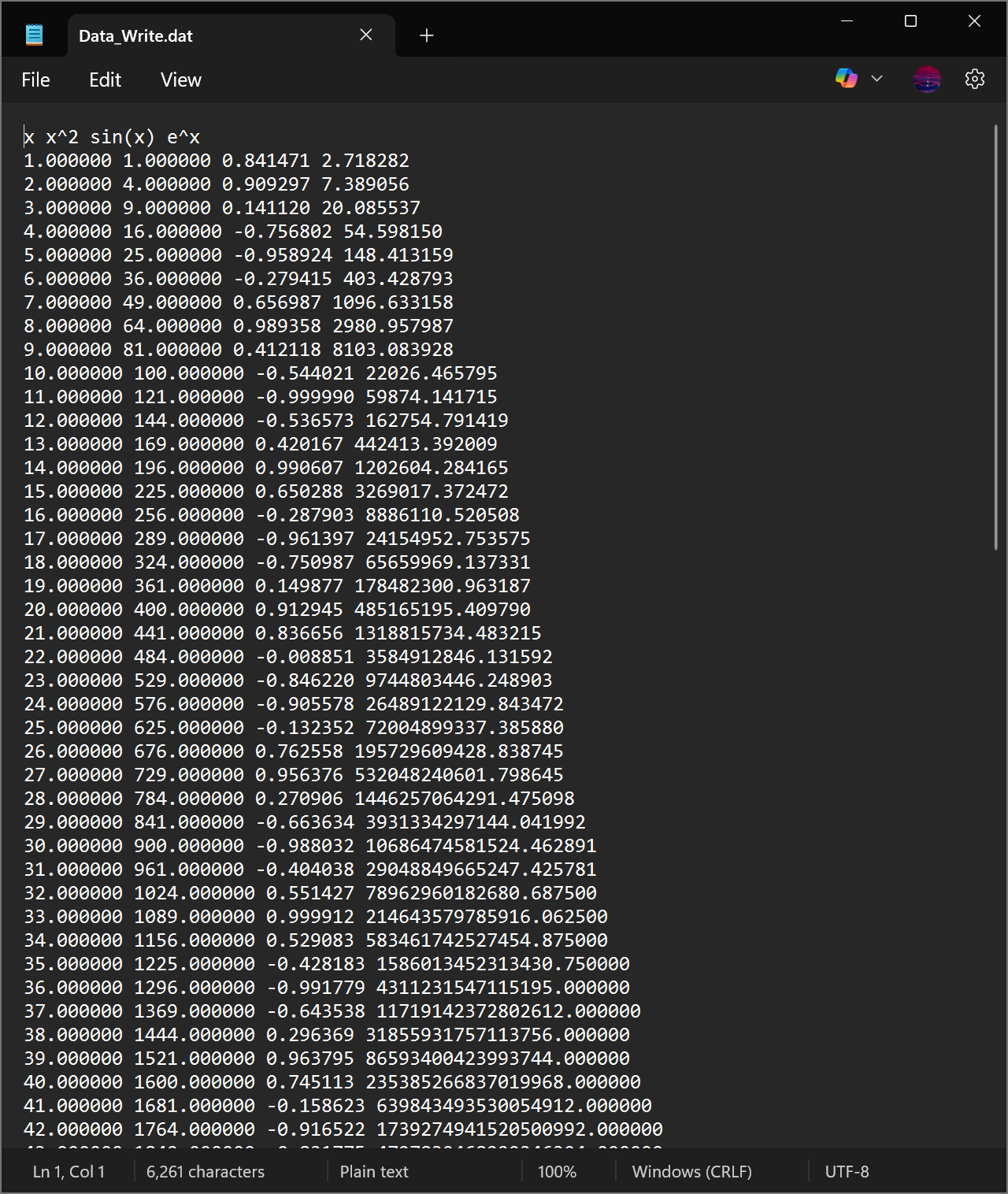
E.1.1 Output Formats
When writing data, it is often times important to present the data in a certain form or with certain spacings. For example, \(\sin(x)\) is better presented as a floating point and \(\mathrm{e}^{x}\) is better presented in scientific notation. These can be done by changing the format after the % sign as follows:
| Syntax | Display | Example |
|---|---|---|
%f |
Floating point | 0.5 \(\rightarrow\) 0.50000 |
%e |
Scientific notation | pi \(\rightarrow\) 3.1415e+00 |
%g |
Floating Point with no trailing 0’s | 0.5000 \(\rightarrow\) 0.5 |
%i |
Integer | pi \(\rightarrow\) 3 |
There are many others that print numbers as strings (%s) or in hexadecimal notation (%x).
E.1.2 Alignment
The way in which the data is spaced out is important since it allows the data to be read more easily. By default, using %f will print the data as a floating point with six decimal places, one space will be added before the next item is printed. This can be changed to %15.10f which will print the data as a floating point but will dedicate 15 spaces to write the value to 10 decimal places.
The same code can be used as before with the alignment and decimal modifications.
>> x=[1:1:100]';
>> c1=x.^2;
>> c2=sin(x);
>> c3=exp(x);
>> M=[x,c1,c2,c3];
>> my_file=fopen('Data_Write.dat','w');
>> fprintf(my_file,'%5s %5s %15s %15s \r\n','x','x^2','sin(x)','exp(x)');
>> fprintf(my_file,'%5i %5i %15.10f %15.10e \r\n',M');
>> fclose(my_file);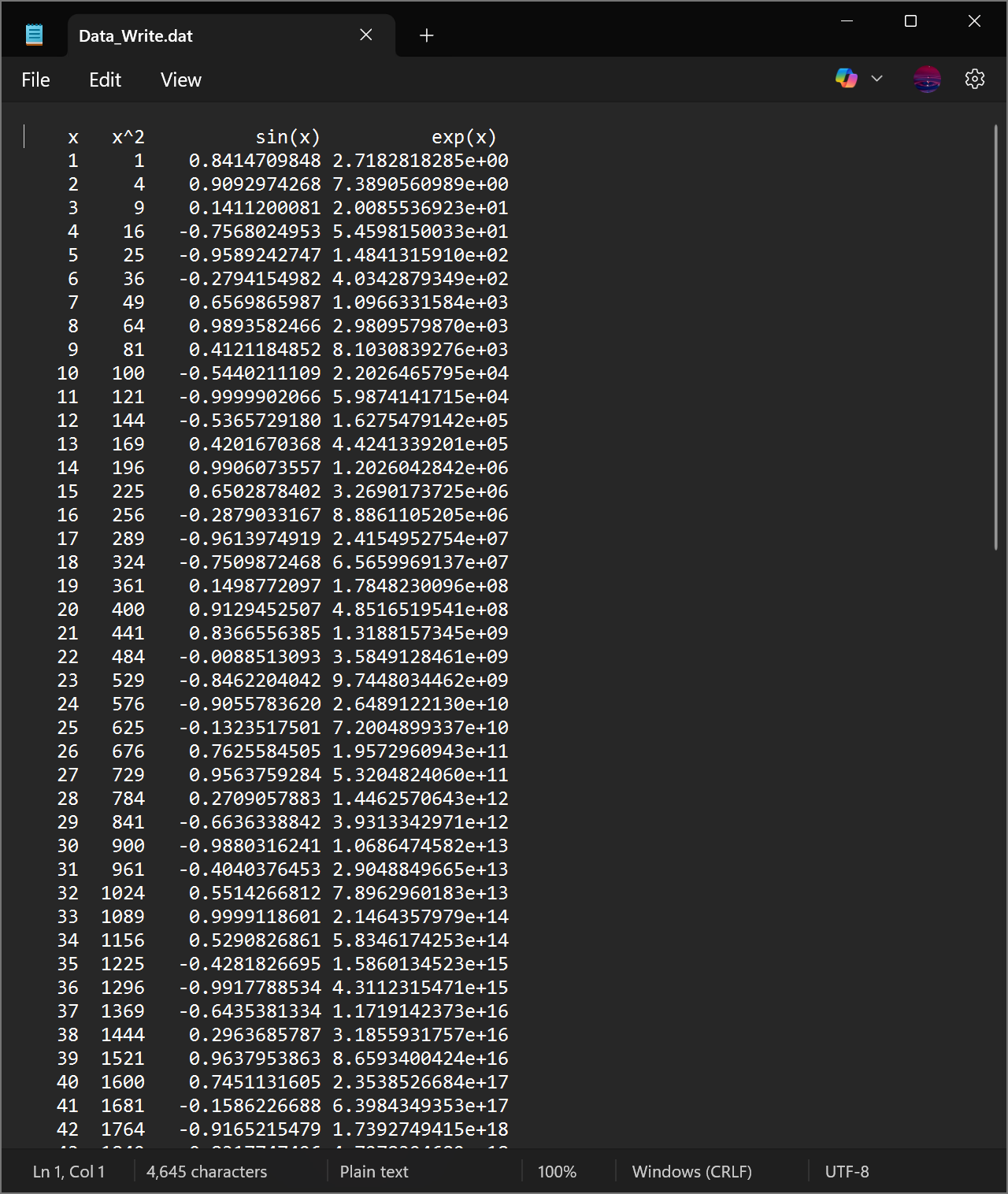
E.2 Reading From Data Files
Reading data from a .dat or .txt files is similar to writing.
Suppose that there is a data file called “Data_Read.dat” (or .txt) that has three columns of unlabelled data.
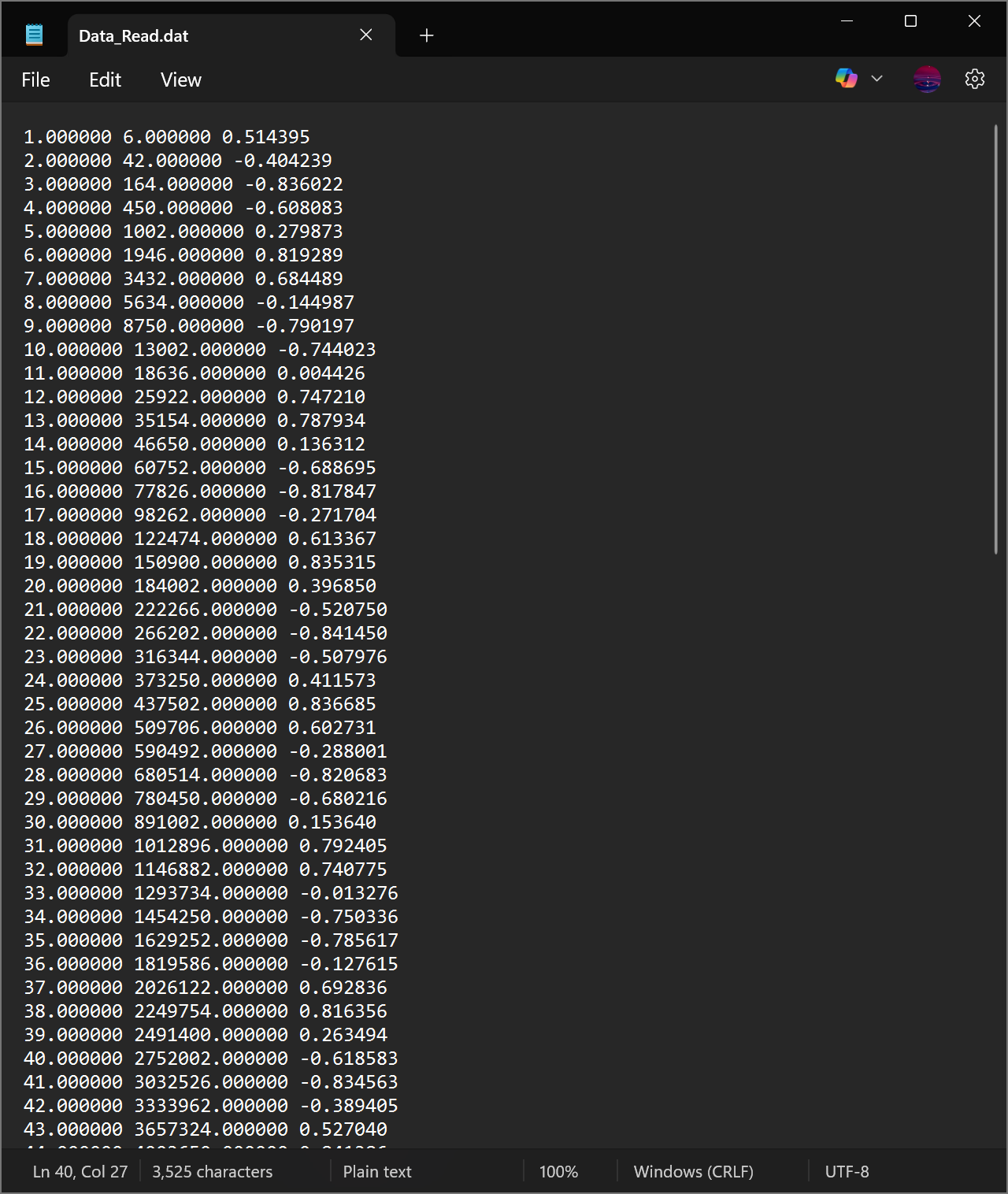
First, the file needs to be opened with fopen but in order to prepare it for reading, use the augmentation 'r' (instead of 'w' for writing). The format has to be specified, in this case, it would be '%f %f %f' since there are three terms that need to be read which are all placed into a row and separated by a space. The size of the data itself also needs to be specified as well, and since there are three columns, that could be defined as [3 Inf] if the number of rows is unknown. The commands to read the data can be written as follows:
my_file=fopen('Data_Read.dat','r');
formatSpec = '%f %f %f';
Size_Data= [3 Inf];
M=fscanf(my_file,formatSpec,Size_Data);
M=M';
fclose(my_file);This will produce an array M that contains all the data.
E.3 Reading & Writing Data with Excel
Writing data into Microsoft Excel is much simpler than .dat or .txt since spacing and formatting are built into excel. The difference is using writematrix and readmatrix instead of fprintf and fscanf and the file extension should be .xlsx and does not have to be opened and closed.